TM-Town matches new work based on your past translations.
Try it now, Free!
In addition to the new game changing desktop application we released, we also worked hard over the last couple of weeks to rethink how your user experience on TM-Town could be better.
The result?
If you’d rather dig right in and get your hands dirty with these new additions, existing members can sign in here. And for those of you new to TM-Town, well, what are you waiting for?! Join us today with a forever free membership right here.
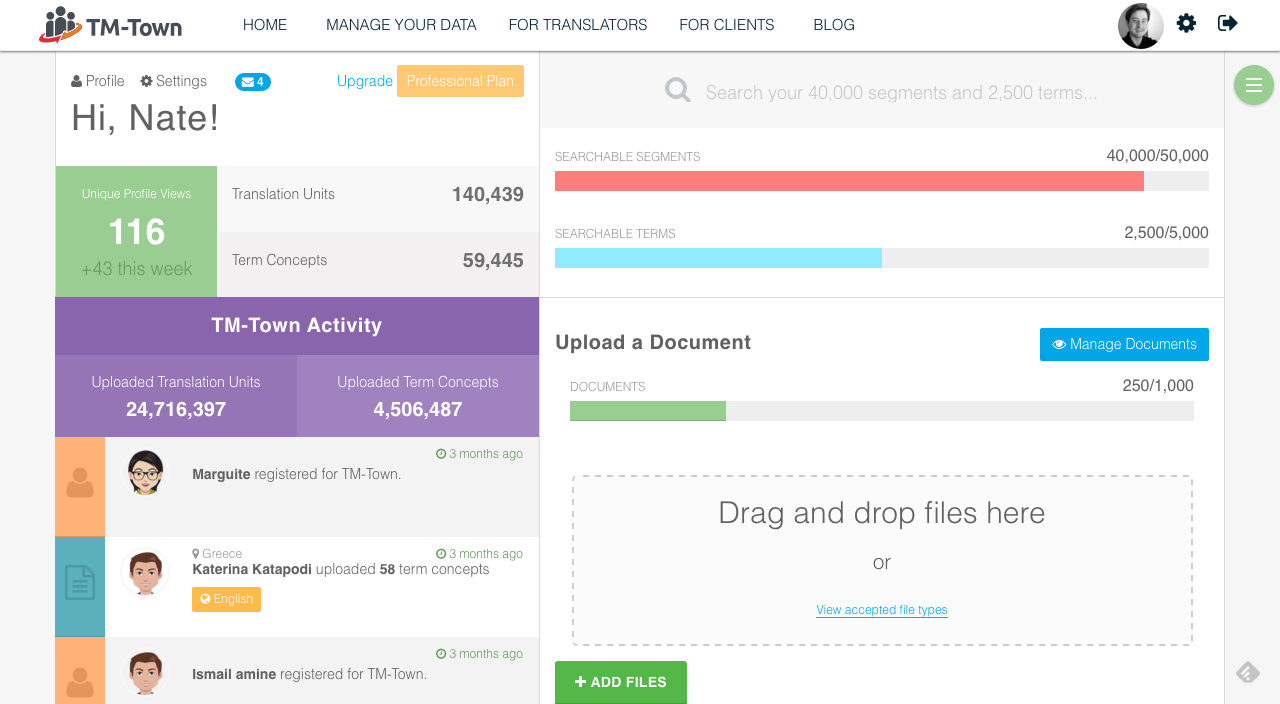
Like I mentioned above, the dashboard is your brand new control center, where you can get an overview of your account as well as perform the most common actions you need to on the site.

Ok, perhaps not quite as cool as the USS Enterprise’s command center, but… still pretty sweet, right?
By looking at the page, I don’t think you should have any issues with understanding what anything is, but just to be sure, let’s take a quick look.
The first thing you see is the welcome area. Here you can see and manage the membership plan you’re on, see your total unique profile views plus the ones you’ve had this week, and how many translation units and term concepts you’ve uploaded.
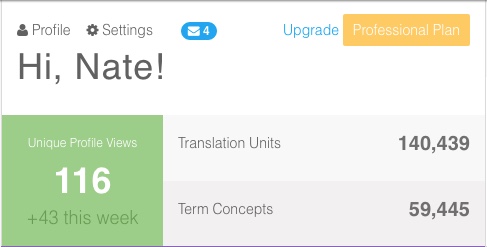
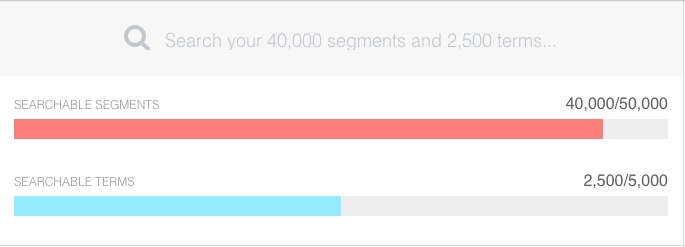
The pane right next to the welcome area is your asset search. Not only can you quickly and easily search all of your translation units and term concepts, but you also see a meter of how many more searchable segments and terms you have left on your current plan.
Moving down from there, you have an easily accessible document uploader. Drag and drop a file in the box, or click 'Add Files’ to browse your computer. Enter the requested info about the document and voila, the document is processed and added to your account.

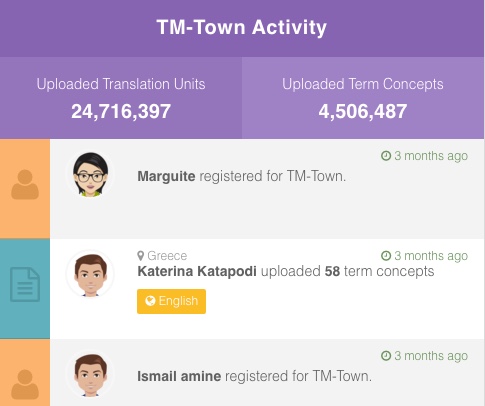
To the left of the uploader is a TM-Town Activity pane. Here you can see some key stats about TM-Town like how many Translation Units and Term Concepts have been uploaded, as well as see what recent actions your fellow members have been taking on the site. (PS — if you’d prefer not to have your personal details shown in this feed, please select 'Anonymize in feed’ in your account settings.)
Moving on down the page, the last two panes you see are “Your Stats” and “Leaderboards.”
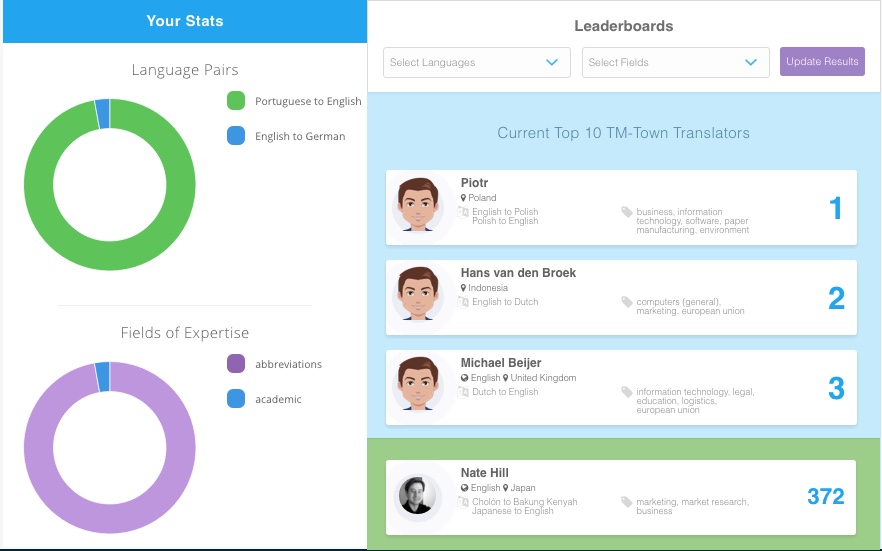
You should recognize the graphs in the Your Stats pane because they should be identical to the ones on your profile. We’ve just given you a convenient way to see those without having to navigate to your profile.
Finally, the Leaderboards pane is a way for you to get an idea of how your stats stack up with other TM-Town members in your chosen language pairs and fields of expertise. Simply select what languages and fields you’d like to see the top 10 for, and click 'Update.'
So as you can see, there’s quite a bit going on here on the new dashboard!
But moving on, let’s take a look at the Document Manager.
If you’ve been with TM-Town for a while, this page will seem more or less the same functionally speaking. You can access the page by either clicking on the green navigation button on the right and selecting 'My Documents’, or clicking the 'Manage Documents’ button from the dashboard’s document uploader.
Once on the page, you can see tabs of different types of documents. Within each one of those tabs, you’ll see the stats for that document type, nice and big at the top. You can then scroll down to view, sort, and take any desired actions on that document type.
If you’d like to add a document while on this page, you can do that too! Simply click on the blue plus button and the document uploader will appear at the top of the page.
Up until now, we’ve been manually reviewing the job messages that come in to ensure they are definitely not SPAM. We would then take those that were legit and email them on to you.
Starting today, however, you’ve now got a way to manage your messages directly on the site.

We’ve built in some smart SPAM filters to catch the most common offenders, but anything that is not manually marked as SPAM by you or us will have a warning icon next to it.
We decided to go ahead and deliver these messages to you immediately since there are cases when a message may be urgent and you can’t wait for us to check that message before delivering it to you.
So what to do if you think a message you’ve received is SPAM?
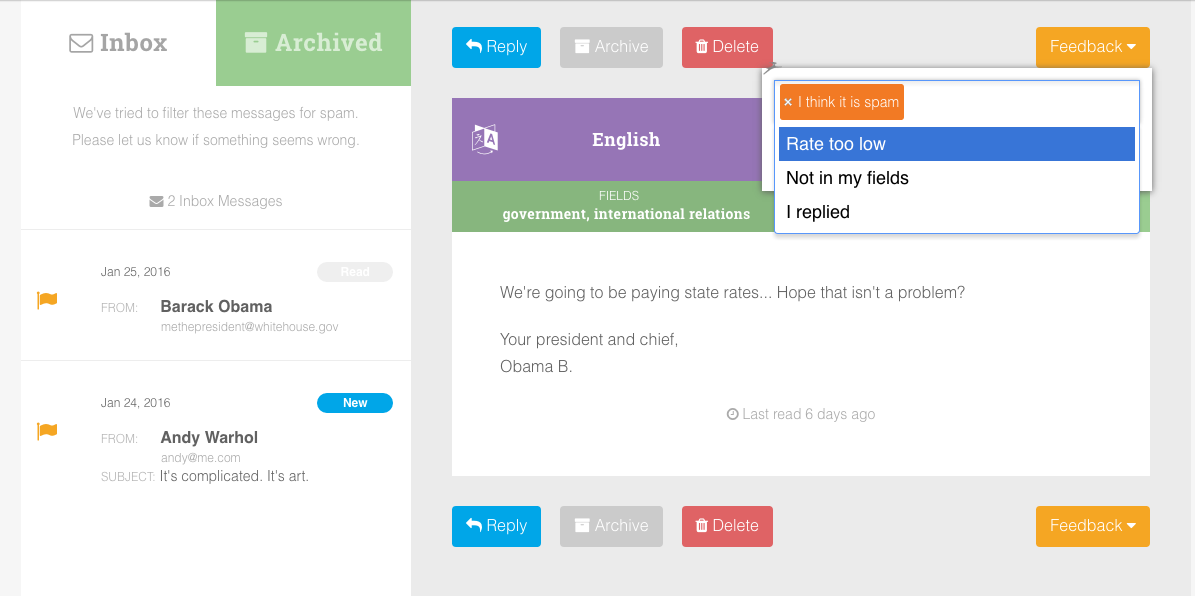
Open the message (and don’t click on any URLs that might be in the message if it seems odd). Then, click on the 'Feedback’ button. A form will appear with options once you click on the field. If you think it’s SPAM, please select that option. This will archive the message as well as help us improve our SPAM filtering. From there, you can also delete the message.
If the message you receive is legitimate, but doesn’t necessarily seem applicable to you, please let us know why by selecting 'Rate too low’, 'Not in my language pairs', or 'Not in my fields.’ If there’s another reason, please contact us and tell us what option you’d like to add.
If you choose to reply to the message, simply click the 'Reply’ button and your email client will open. You’re free from that point to directly correspond with the client and decide on your own whether or not to work for them. Our goal is to introduce great clients to you based on your prior work and expertise. We aren’t looking to take a cut from the work you get from messages on TM-Town.
Finally, any message you’ve given feedback on will be tagged, and that tag will appear under the message for future reference. If you’d like to archive messages in your inbox, you can do that. If you need to move something back to your inbox, you can do that too.
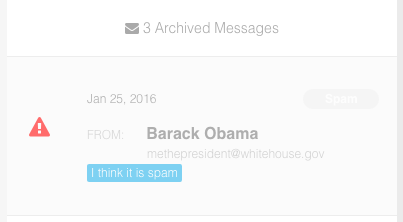
Hopefully it’s a straightforward process, but give us a shout if you’ve got any questions!
Alright! That’s it!
As you can see, we’ve been staying insanely busy at TM-Town, and we’ve still got lots more coming!
Be sure to subscribe to our email list so you don’t miss any announcements.
Also, if you like the work we’re doing, it’d really make our day if you’d take two seconds to share this post. Thanks and have a great week!
Join today and let your work start working for you.
Join now, it's free!